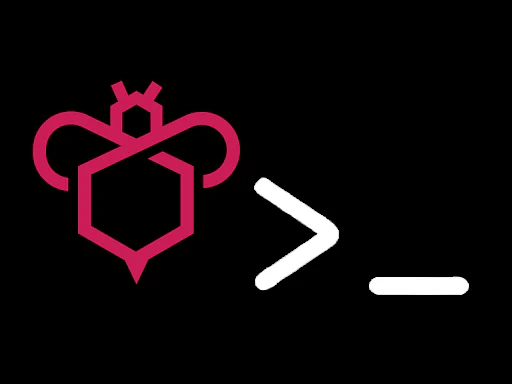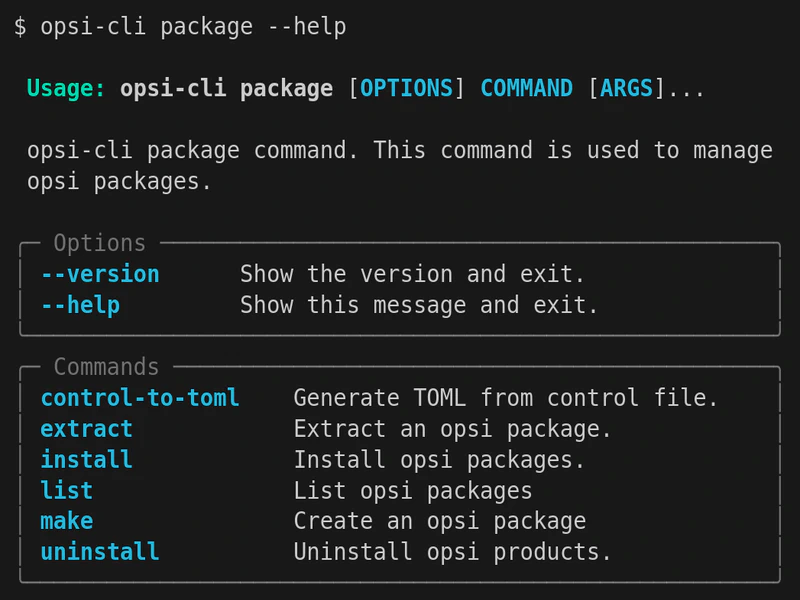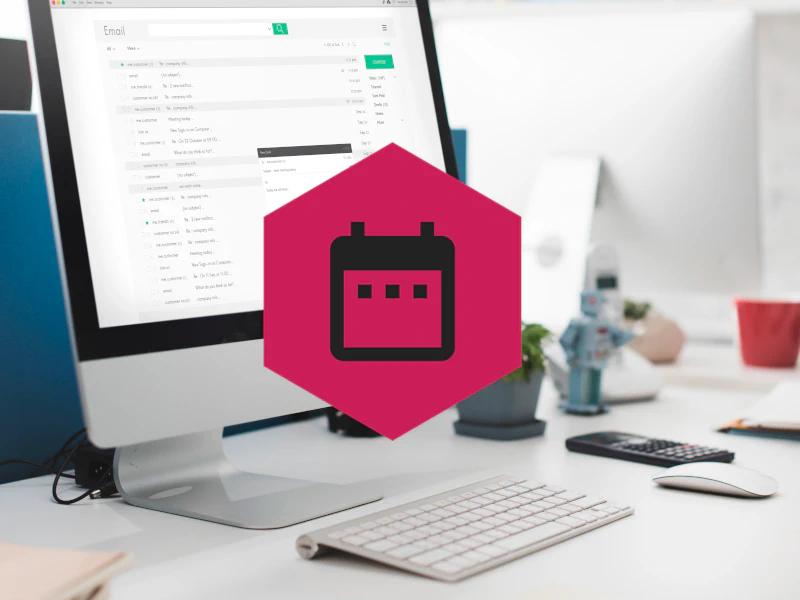An overview of data protection
The following gives a simple overview of what happens to your personal information when you visit our website. Personal information is any data with which you could be personally identified. Detailed information on the subject of data protection can be found in our privacy policy found below.
Hosting
We host the contents of our website with the following providers:
Hetzner
The provider is Hetzner Online GmbH, Industriestr. 25, 91710 Gunzenhausen (hereinafter referred to as Hetzner).
For details, please refer to Hetzner’s privacy policy:
https://www.hetzner.com/de/rechtliches/datenschutz.
The use of Hetzner is based on Art. 6 (1) (f) DSGVO. We have a legitimate interest in ensuring that our website is presented as reliably as possible. Insofar as a corresponding consent has been requested, the processing is carried out exclusively on the basis of Art. 6 (1) (a) DSGVO and § 25 para. 1 TTDSG, insofar as the consent includes the storage of cookies or access to information in the user’s terminal device (e.g. device fingerprinting) as defined by the TTDG. The consent can be revoked at any time.
Animate
The provider is Animate, Hertha-Genzmer-Str. 1, 65197 Wiesbaden (hereinafter referred to as Animate).
For details, please refer to the privacy policy of Animate:
https://www.animate.de/service/datenschutz.html.
The use of Animate is based on Art. 6 (1) (f) DSGVO. We have a legitimate interest in the most reliable presentation of our website. Insofar as a corresponding consent has been requested, the processing is carried out exclusively on the basis of Art. 6 (1) (a) DSGVO and § 25 para. 1 TTDSG, insofar as the consent includes the storage of cookies or access to information in the user’s terminal device (e.g. device fingerprinting) as defined by the TTDG. The consent can be revoked at any time.
Order processing
We have concluded an order processing agreement (AVV) for the use of the above-mentioned service. This is a contract required by data protection law and ensures that it only processes the personal data of our website visitors in accordance with our instructions and in compliance with the DSGVO.
Data protection
The operators of this website take the protection of your personal data very seriously. We treat your personal data as confidential and in accordance with the statutory data protection regulations and this privacy policy.
When you use this website, various pieces of personal data are collected. Personal information is any data with which you could be personally identified. This privacy policy explains what information we collect and what we use it for. It also explains how and for what purpose this happens.
Please note that data transmitted via the internet (e.g. via email communication) may be subject to security breaches. Complete protection of your data from third-party access is not possible.
Notice concerning the party responsible for this website
The party responsible for processing data on this website is:
uib GmbH
Bonifaziusplatz 1b
55118 Mainz
Deutschland
Telephone: +49 6131 - 275610
Email: info@uib.de
The responsible party is the natural or legal person who alone or jointly with others decides on the purposes and means of processing personal data (names, email addresses, etc.).
Revocation of your consent to the processing of your data
Many data processing operations are only possible with your express consent. You may revoke your consent at any time with future effect. An informal email making this request is sufficient. The data processed before we receive your request may still be legally processed.
Right to file complaints with regulatory authorities
If there has been a breach of data protection legislation, the person affected may file a complaint with the competent regulatory authorities. The competent regulatory authority for matters related to data protection legislation is the data protection officer of the German state in which our company is headquartered. A list of data protection officers and their contact details can be found at the following link: https://www.bfdi.bund.de/DE/Infothek/Anschriften_Links/anschriften_links-node.html.
Right to data portability
You have the right to have data which we process based on your consent or in fulfillment of a contract automatically delivered to yourself or to a third party in a standard, machine-readable format. If you require the direct transfer of data to another responsible party, this will only be done to the extent technically feasible.
SSL or TLS encryption
This site uses SSL or TLS encryption for security reasons and for the protection of the transmission of confidential content, such as the inquiries you send to us as the site operator. You can recognize an encrypted connection in your browser’s address line when it changes from “http://” to “https://” and the lock icon is displayed in your browser’s address bar.
If SSL or TLS encryption is activated, the data you transfer to us cannot be read by third parties.
As permitted by law, you have the right at any time to free information about your stored personal data, its origin and recipient and the purpose of data processing and, if necessary, a right to correction, blocking or deletion of this data. For this purpose, as well as for further questions on the subject of personal data, you can contact us at any time at the address given in the imprint.
Links to other websites
This online content links to other websites. This privacy declaration does not extend to other providers. We have no influence on whether their operators comply with data protection regulations and therefore accept no responsibility for the accuracy, currency and completeness of the information provided there.
Data protection officer
Statutory data protection officer
We have appointed a data protection officer for our company.
uib GmbH
Bonifaziusplatz 1b
55118 Mainz
Deutschland
Telephone: +49 6131 - 275610
Email: privacy@uib.de
Data collection on our website
Cookies
Some of our web pages use cookies. Cookies do not harm your computer and do not contain any viruses. Cookies help make our website more user-friendly, efficient, and secure. Cookies are small text files that are stored on your computer and saved by your browser.
Most of the cookies we use are so-called “session cookies.” They are automatically deleted after your visit. Other cookies remain in your device’s memory until you delete them. These cookies make it possible to recognize your browser when you next visit the site.
You can set your browser so that you are informed about the setting of cookies and only allow cookies in individual cases, exclude the acceptance of cookies for certain cases or in general and activate the automatic deletion of cookies when closing the browser. If cookies are deactivated, the functionality of this website may be limited.
Cookies that are required to carry out the electronic communication process or to provide certain functions that you have requested (e.g. shopping cart function) are stored on the basis of Art. 6 (1) (f) DSGVO. The website operator has a legitimate interest in storing cookies for the technically error-free and optimized provision of its services. Insofar as other cookies (e.g. cookies for analyzing your surfing behavior) are stored, these are treated separately in this privacy policy.
Server log files
The website provider automatically collects and stores information that your browser automatically transmits to us in “server log files”. These are:
• Browser type and browser version
• Operating system used
• Referrer URL
• Host name of the accessing computer
• Time of the server request
• IP address
These data will not be combined with data from other sources. The storage period of the server log files is 60 days.
The basis for data processing is Art. 6 (1) (f) DSGVO, which allows the processing of data to fulfill a contract or for measures preliminary to a contract.
Should you send us questions via the contact form, we will collect the data entered on the form, including the contact details you provide, to answer your question and any follow-up questions. We do not share this information without your permission.
We will, therefore, process any data you enter onto the contact form only with your consent per Art. 6 (1)(a) DSGVO. You may revoke your consent at any time. An informal email making this request is sufficient. The data processed before we receive your request may still be legally processed.
We will retain the data you provide on the contact form until you request its deletion, revoke your consent for its storage, or the purpose for its storage no longer pertains (e.g. after fulfilling your request). Any mandatory statutory provisions, especially those regarding mandatory data retention periods, remain unaffected by this provision.
Inquiry by e-mail, telephone or fax
If you contact us by e-mail, telephone or fax, your inquiry including all resulting personal data (name, inquiry) will be stored and processed by us for the purpose of processing your request. We do not pass on this data without your consent.
The processing of this data is based on Art. 6 (1) (b) DSGVO, if your request is related to the performance of a contract or is necessary for the implementation of pre-contractual measures. In all other cases, the processing is based on our legitimate interest in the effective processing of the requests sent to us (Art. 6 (1) (f) DSGVO) or on your consent (Art. 6 (1) (a) DSGVO) if this has been requested; the consent can be revoked at any time.
The data you send to us via contact requests will remain with us until you request us to delete it, revoke your consent to store it or the purpose for storing the data no longer applies (e.g. after your request has been processed). Mandatory legal provisions - in particular legal retention periods - remain unaffected.
Newsletter
Newsletter data
If you would like to receive the newsletter offered on the website, we require an e-mail address from you as well as the information in which language you would like to receive the newsletter. Further data is not collected by us or only on a voluntary basis. We use this data exclusively for sending the requested information and do not pass it on to third parties.
Subsequently, you will receive an e-mail in which a confirmation link will be sent to you (double opt-in procedure). If you activate the confirmation link, your data will be processed and you will receive the newsletter. If you do not wish to receive the newsletter, you can ignore the mail and no data will be stored.
The processing of the data entered in the newsletter registration form is based exclusively on your consent (Art. 6 (1) (a) DSGVO). You can revoke your consent to the storage of the data, the e-mail address and their use for sending the newsletter at any time via the “unsubscribe” link in the newsletter. The legality of the data processing operations already carried out remains unaffected by the revocation.
When opening the newsletter mail, this action is registered and your IP number is stored in a list. Likewise, clicking on links contained in the mail is registered with the address of the link and your IP address. The saved data is stored in a list that is maintained by us.
The SaaS solution brevo is used to send the newsletter. As part of this registration, you agree that your entered data will be transmitted to Sendinblue GmbH (“Brevo”). Please note the privacy policy and general terms of use of Sendinblue GmbH (“Brevo”).
Brevo’s data centers are located in the EU and account data is encrypted before being secured on three geographically separate servers.
The data you provide to us for the purpose of receiving the newsletter will be stored by us until you unsubscribe from the newsletter and will be deleted after you unsubscribe from the newsletter. Data that has been stored by us for other purposes (e.g. e-mail addresses for the member area) remains unaffected by this.
Basic License
Data
If you would like to receive the OPSI Basic License offered on the website, we require an e-mail address from you to which the license will be sent. Further data is not collected by us or only on a voluntary basis. We use this data exclusively for sending the requested license and do not pass it on to third parties.
The processing of the data entered in the form is based exclusively on your consent (Art. 6 (1) (a) DSGVO). You can revoke your consent to the storage of the data, the e-mail address, and its use for sending the license anytime. The legality of the data processing operations already carried out remains unaffected by the revocation.
When opening the delivery e-mail, this action is registered, and your IP number is stored in a list. Likewise, clicking on links contained in the mail is registered with the address of the link and your IP address. The saved data is stored in a list that is maintained by us.
The SaaS solution Brevo is used to send the license. When requesting the Basic License, you agree that your entered data will be transmitted to Sendinblue GmbH (“Brevo”). Please note the privacy policy and general terms of use of Brevo.
Brevo’s data centers are located in the EU, and account data is encrypted before being secured on three geographically separate servers.
The data you provide to us for the purpose of obtaining the Basic License will be stored by us in order to remind you when the new license for the following year is available. If you do not request the license for the following year, your data will then be deleted. Data that has been stored by us for other purposes (e.g. e-mail addresses for the member area) remains unaffected by this.
Use of web tracking
Our website uses Google Analytics, a web analytics service provided by Google, Inc (“Google”).
Google Analytics uses “cookies”, which are text files placed on your computer, to help the website analyze how users use the site. The information generated by the cookie about your use of this website is usually transmitted to a Google server in the USA and stored there. In the event that IP anonymization is activated on this website, however, your IP address will be truncated beforehand by Google within member states of the European Union or in other contracting states to the Agreement on the European Economic Area. Only in exceptions will the full IP address be transmitted to a Google server in the USA and shortened there. On behalf of the operator of this website, Google will use this information for the purpose of evaluating your use of the website, compiling reports on website activity and providing other services relating to website activity and internet usage to the website operator.
The IP address transmitted by your browser as part of Google Analytics will not be merged with other data from Google. You may refuse the use of cookies by selecting the appropriate settings on your browser, however please note that if you do this you may not be able to use the full functionality of this website. You can also prevent the collection of data generated by the cookie and related to your use of the website (including your IP address) to Google and the processing of this data by Google by downloading and installing the browser plugin available at the following link (http://tools.google.com/dlpage/gaoptout?hl=de).
You can prevent the collection by Google Analytics by clicking on the following link. An opt-out cookie will be set that prevents future collection of your data when visiting this website: deactivate Google Analytics.
For more information on terms of use and privacy, please visit https://marketingplatform.google.com/about/analytics/terms/de/ or www.google.de/intl/de/policies/privacy/.
Google Web Fonts
This site uses so-called Google Fonts, which are provided by Google, for the uniform display of fonts. The Google Fonts are installed locally. A connection to Google servers does not take place.
Further information about handling user data, can be found at https://developers.google.com/fonts/faq and in Google’s privacy policy at https://www.google.com/policies/privacy/.
OPSI Map
The spatial representation of the current OPSI installations on our website is based on maps from OpenStreetMap (OSM).
We integrate the map material of OpenStreetMap on the server of the OpenStreetMap Foundation, St John’s Innovation Centre, Cowley Road, Cambridge, CB4 0WS, Great Britain. The United Kingdom is considered a secure third country under data protection law. This means that the United Kingdom has a level of data protection that is equivalent to the level of data protection in the European Union. When using the OpenStreetMap maps, a connection is established to the servers of the OpenStreetMap Foundation.
In doing so, among other things, your IP address and other information about your behavior on this website may be forwarded to OSMF. OpenStreetMap may store cookies in your browser or use similar recognition technologies for this purpose.
The use of OpenStreetMap is in the interest of an appealing presentation of the OPSI installations. This represents a legitimate interest in the sense of Art. 6 (1) (f) DSGVO. The entry of your OPSI installation is voluntary. If a corresponding consent was requested, the processing is exclusively based on Art. 6 (1) (f) DSGVO and § 25 para. 1 TTDSG, as far as the consent includes the storage of cookies or the access to information in the end device of the user (e.g. device fingerprinting) in the sense of the TTDSG. The consent can be revoked at any time.
https://wiki.osmfoundation.org/wiki/Privacy_Policy
YouTube
Our website uses plugins from YouTube, which is operated by Google. The operator of the pages is YouTube LLC, 901 Cherry Ave., San Bruno, CA 94066, USA.
If you visit one of our pages featuring a YouTube plugin, a connection to the YouTube servers is established. Here the YouTube server is informed about which of our pages you have visited.
If you’re logged in to your YouTube account, YouTube allows you to associate your browsing behavior directly with your personal profile. You can prevent this by logging out of your YouTube account.
YouTube is used in the interest of an appealing presentation of our supporting videos to opsi. This represents a legitimate interest within the meaning of Art. 6 (1) (f) DSGVO.
Further information about handling user data, can be found in the data protection declaration of YouTube under https://www.google.de/intl/de/policies/privacy.
Nils Dörrer
Essentials
March 18, 2024